Cisco Umbrella
Free Trial help and tips
How to get the most out of your Umbrella DNS Security trial
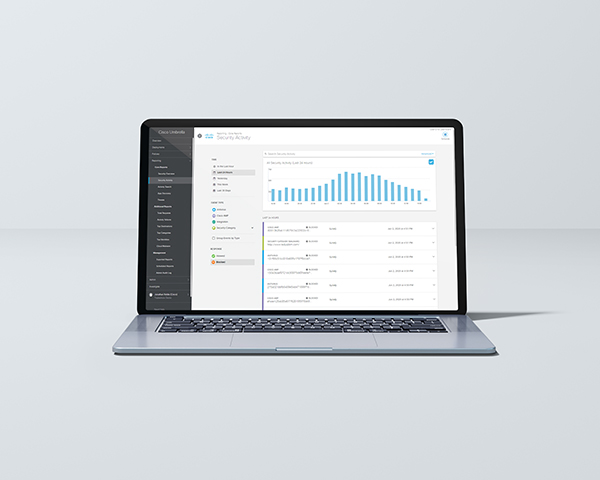
Get started with your free trial
The first step to deploying Cisco Umbrella is pointing your DNS to Umbrella. It can be intimidating to make a big change, but here’s what to know. The Cisco Umbrella network:
- Handles 350+ billion DNS requests daily
- Delivers 100% business uptime since 2006
- Provides effective threat protection for 30,000+ companies, including Cisco, Hitachi, and Ford
- Cuts remediation time by 50% or more
- Reduces latency by up to 73% compared to a typical ISP
Ready to buy? You can purchase an Umbrella subscription at any time during your 14-day free trial, just reach out to your Cisco Umbrella sales rep or Cisco partner to convert your trial to a subscription. If you need more than 14 days to experience what Umbrella has to offer, please contact your sales rep and ask to extend your trial.
Step 1: Point your DNS to Umbrella
To use Umbrella, you need to point the DNS settings in your operating system or hardware firewall/router to Umbrella’s IP addresses and turn off the automatic DNS servers provided by your ISP. Umbrella supports both IPv4 and IPv6 addresses. Several systems allow you to specify multiple DNS servers. We recommend that you only use the Cisco Umbrella servers.
The Umbrella IPv4 addresses are:
208.67.222.222 and 208.67.220.220
The Umbrella IPv6 addresses are:
2620:119:35::35 and 2620:119:53::53
Watch the short video for the simple steps you need to take.
How to point your DNS to Umbrella (4:39)
![]()
How to create security policies (6:29)
![]()
Step 2: Set a Security Policy
Umbrella’s policy checker and policy wizard tools make it easy to protect workers with default and customized security policies.
Consistent corporate use policies are the foundation of protecting users, wherever they connect to the internet. Cisco Umbrella lets you manage the internet experience on and off your network, putting you in control. You can effectively manage your user’s internet access through category-based content web filtering, allow/block lists, and SafeSearch browsing enforcement.
Watch the video to find out how to set policies configured to your organization or click below for more in-depth information.
Step 3: View and schedule reports
After you’ve pointed your DNS to Cisco Umbrella and set a policy or two, you can check out your Cisco Umbrella reports to gain insights into your company’s internet and cloud application activities and see the risks Umbrella blocked. Depending on the amount of your network traffic, you may need to wait a few days to see results.
Our reports can help you:
- View trends across your deployment
- Spot and remediate security risks
- Assess the extent of an exposure
Watch the video to learn how to leverage Umbrella’s built-in reports and check out the Reporting Overview.
Umbrella dashboard reports and schedules (4:56)
![]()
Free trial tips and links
You have a limited time number of days to experience your free trial. We recommend completing Step 1 and Step 2 on the first day of your trial.
Review reports in the Umbrella dashboard a few days after you’ve completed Steps 1 and 2.
Schedule daily or weekly reports to be sent to your email inbox.
Bookmark login.umbrella.com for easy access to your dashboard
Use whatsmyip.com to determine your IP address
Visit welcome.umbrella.com to test if Umbrella is enabled
Visit our demo malware site to validate that you are protected by Umbrella. It should be blocked as a security threat.
Watch the Cisco Umbrella Demo to learn about Cisco Umbrella’s scalable approach to SASE and a demo of Umbrella’s dashboard and functions.
Resources
Documentation: Technical user guides with step-by-step deployment instructions
Knowledge Base: Regularly updated CAQs and troubleshooting tips
How-to videos: On-demand educational video courses and product demos
Customer webinars: Weekly expert-led webinars topics covered include onboarding, deployment, security health and more
Umbrella resource hub: Ebooks, customer stories, datasheets and more
Service Updates: Software release notes and product announcements
Cloud Security Service Status: Full transparency on the status of our services. Click ‘Subscribe to Updates· to receive service impact notifications to your inbox
Ready to buy?